By Account
First select the appropriate account code from the dropdown. Use the steps explained in the Global section to move users to the “Users” list.
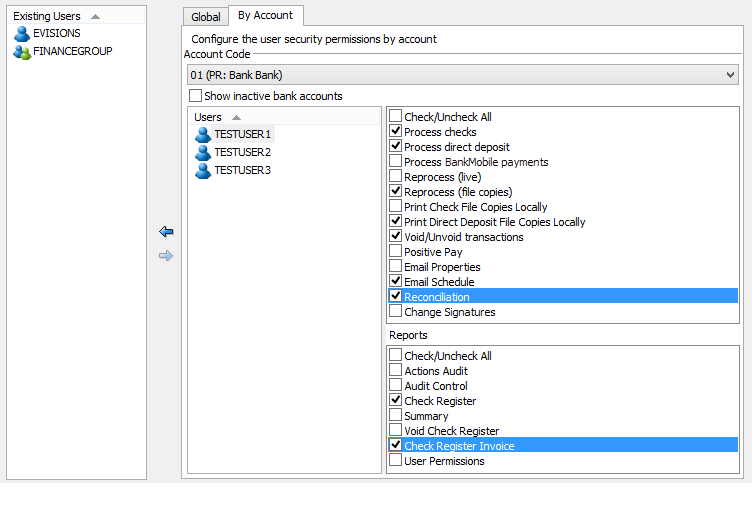
Permissions are set on an account by account basis, and must be set explicitly for each account and for each user. A user may be given any combination of the permissions for each account. To grant them all permissions for the selected account, use the Check/Uncheck All box.
- Process checks – The ability to process checks.
- Process direct deposit-The ability to process direct deposits advices.
- Process BankMobile payments – The ability to process/transmit payments to BankMobile (BMTX).
- Reprocess (live) – The ability to reprocess payments.
- Reprocess (file copies) – The ability to reprocess file copies only, not actual (live) payments.
- Print Check File Copies Locally – The ability to print check file copies to local printers. This overrides the Account menu setting which only allows users to print to MAPS printers.
- Print Direct Deposit File Copies Locally – The ability to print direct deposit file copies to local printers. This overrides the Account menu setting which only allows users to print to MAPS printers.
- Void/Unvoid transactions – The ability to void and unvoid checks.
- Positive Pay – The ability to create positive pay files.
- Email Properties – Enables the Edit Email Properties button when processing Direct Deposits or BankMobile Disbursements payments. Users can modify the email body and subject line without needing access to the Administration menu.
- Email Schedule – Enables the Deliver Immediately and Schedule Delivery radio buttons when processing Direct Deposits or BankMobile Disbursements payments so the user can choose when to send out the emails.
- Reconciliation – The ability to access the Reconciliation menu for BankMobile Disbursements payments.
- Change Signatures - The ability to choose a different signature macro for a specific batch of checks at runtime. This typically comes up in situations where there is a requirement that the person whose signature is on the check be physically present at the time the check is produced. To use this option, your check file must be configured by Evisions to include multiple selectable signatures. Users who have this permission will see a Change Signatures button on the Checks tab when processing checks. Note: Your check macros may be configured with other types of changes in addition to different signatures. You should ensure that your users know which macros to select for the desired signatures. Whenever a user changes the macro, an entry will be created in the IntelleCheck audit table which may be queried at a later date if needed. The macro change also appears in the Actions Audit report for that account code.
If the user has not been given access to a specific action they will not be allowed to perform this action in IntelleCheck. For example, if a user has access to “Process Checks” but not “Process Other”, they will not be able to process direct deposits through IntelleCheck.
Note: Users only see payments they have access to. They will never see payments for an account they do not have permissions to process.
Reports
Each user can also be given permission to run individual built-in IntelleCheck reports by checking the desired boxes shown in the figure above. See
One of the available reports is a user permissions report which lists the permissions that have been granted to each user.